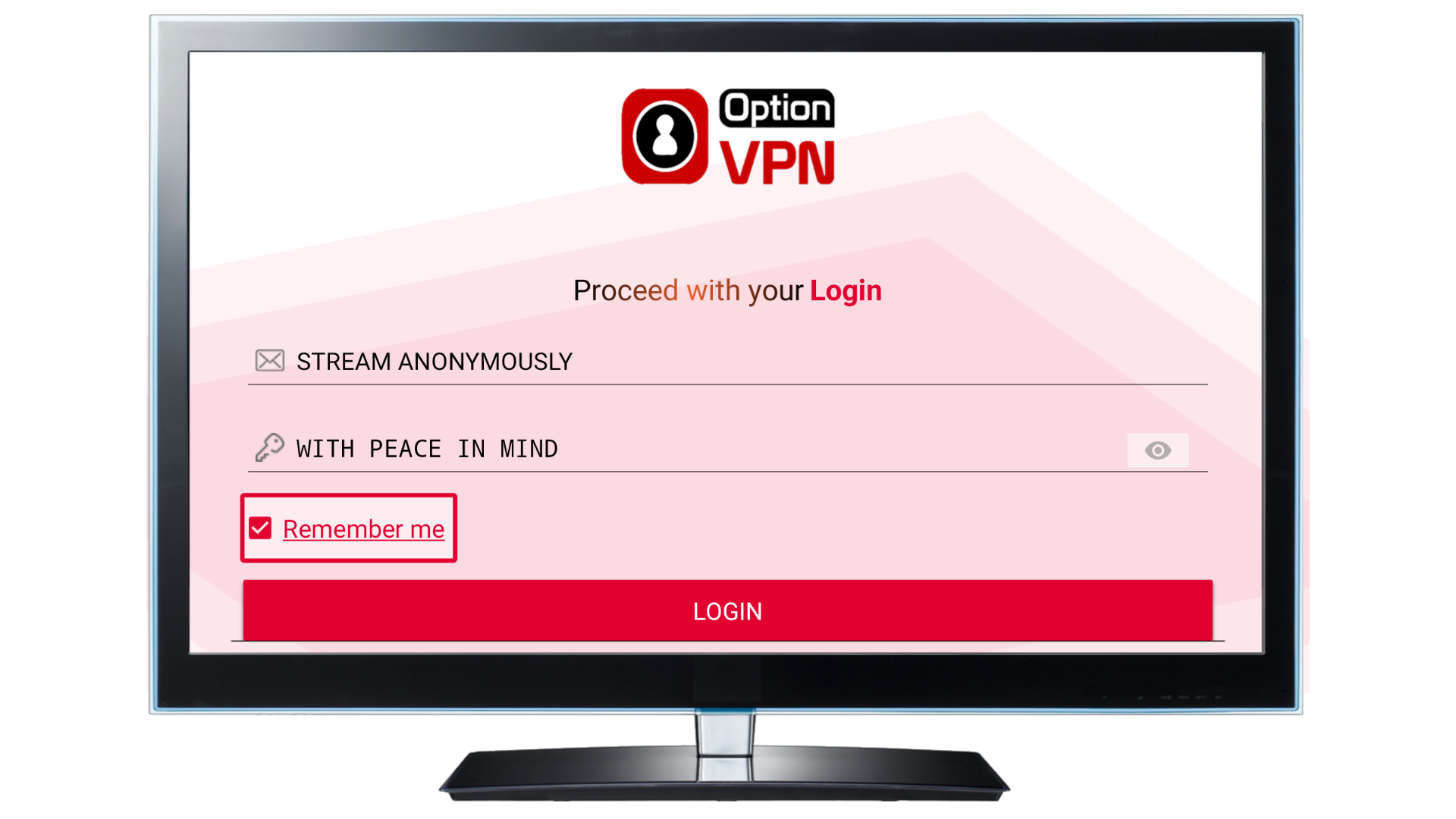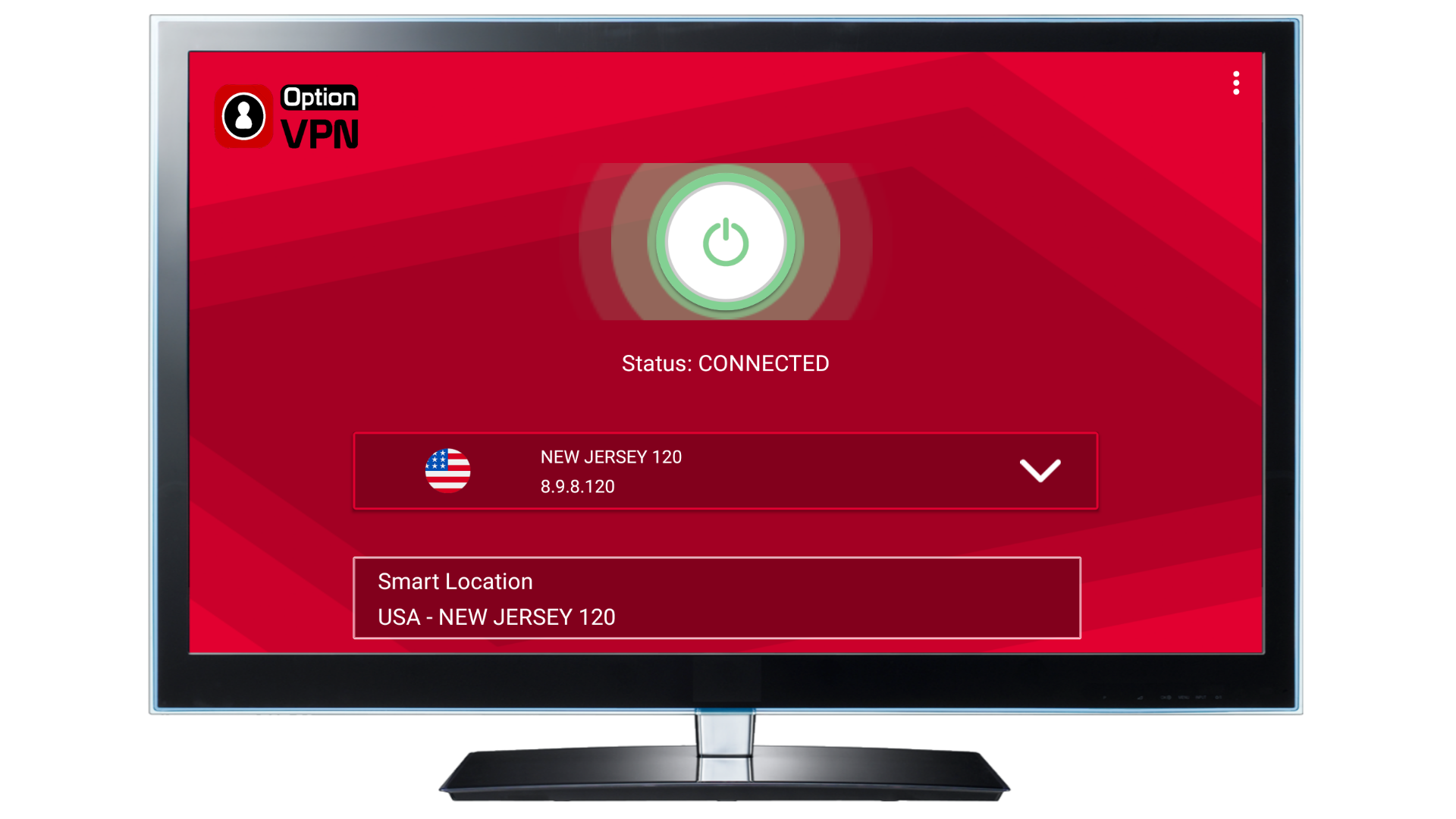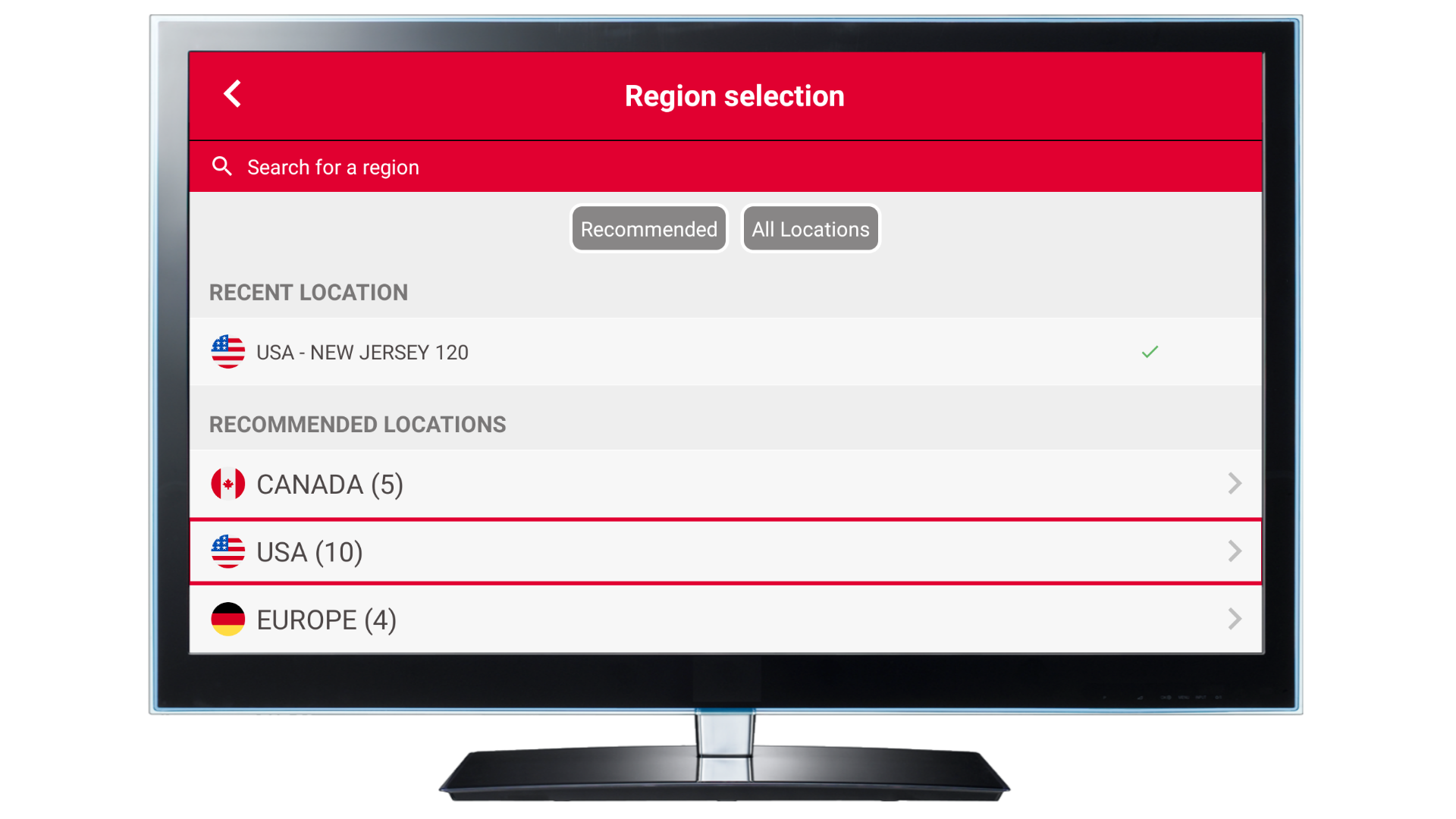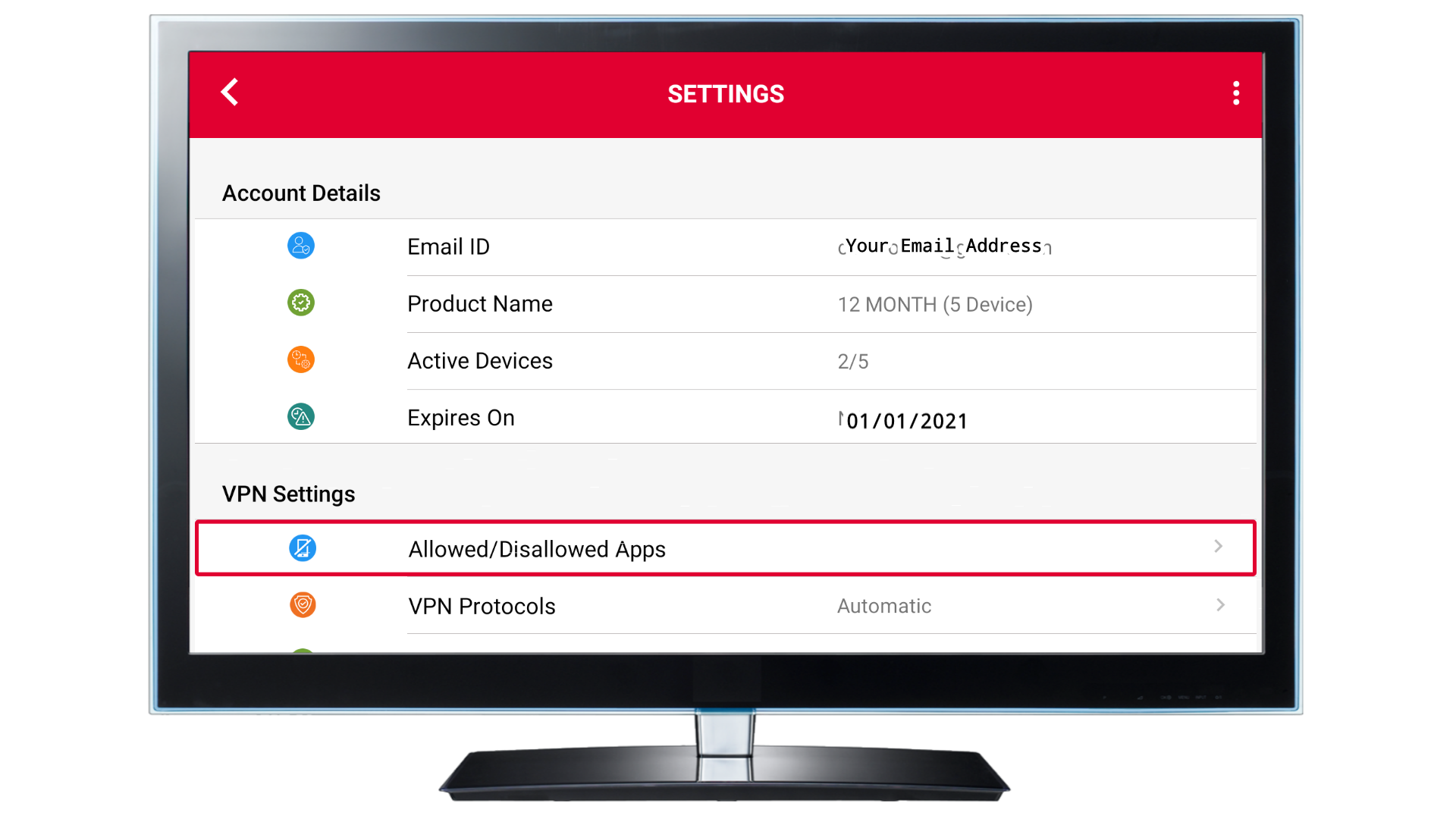INSTRUCTIONS TO INSTALL THROUGH THE DOWNLOADER APP
- Turn on Fire TV Device
2. Scroll across the top options and Select "SETTINGS", then "MY FIRE TV". Now Select "DEVELOPER OPTIONS" and turn on both "ADB DEBUGGING" and "INSTALL UNKOWN APPS"
3. Return to main menu by pressing the home button on your Fire TV remote.Select the the magnifying glass in the top left corner of your TV screen and proceed to search "DOWNLOADER". You will see the Orange Downloader app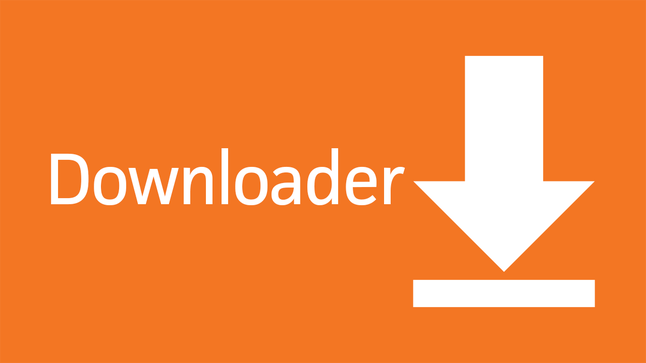 in the list of available apps to install. Select downloader and follow the onscreen instructions to install.
in the list of available apps to install. Select downloader and follow the onscreen instructions to install.
4. Once installed, Open the Downloader app and enter 763985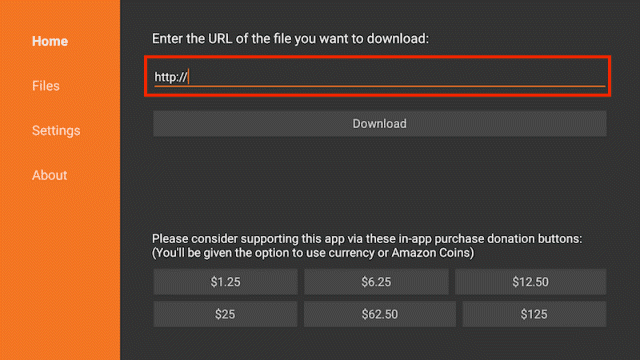
5. The Option VPN App will auto download. Click install once download
6. Finally open the Option VPN app and login with your email and password you provided when signing up. .
7. You can auto select to connect or select your own location based on the best ping to your location.